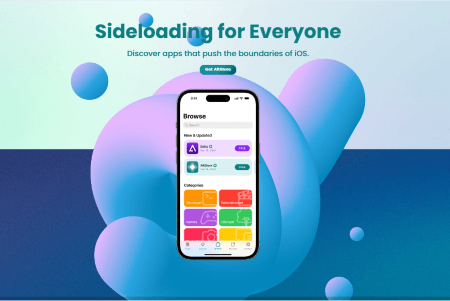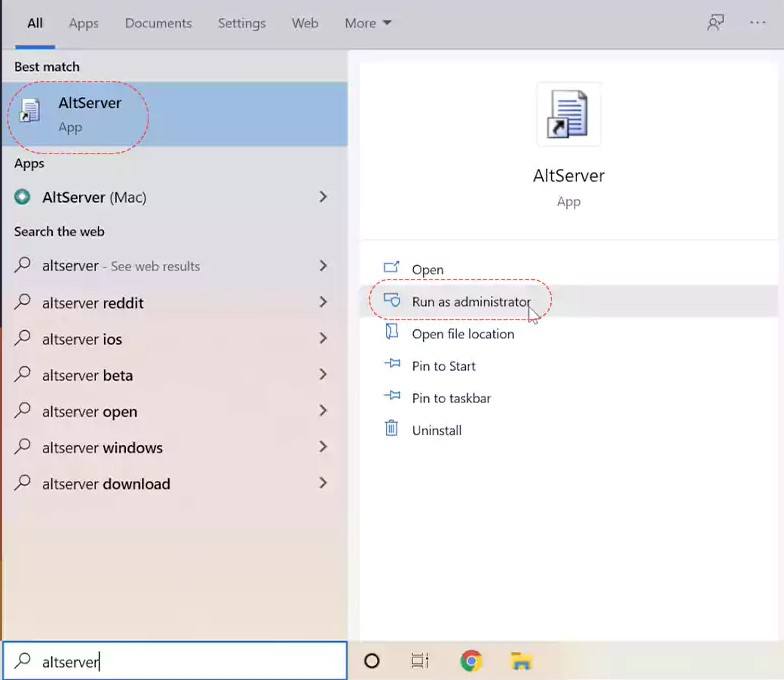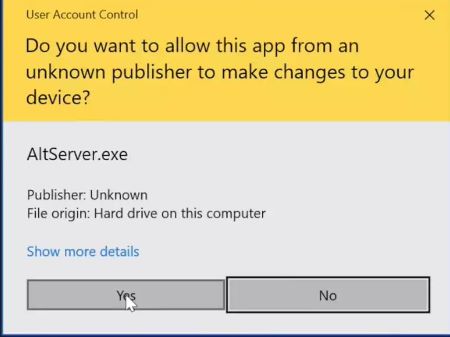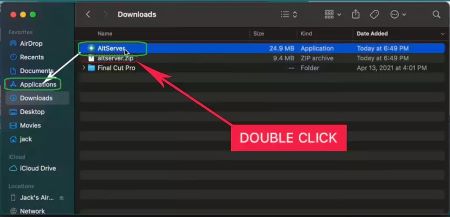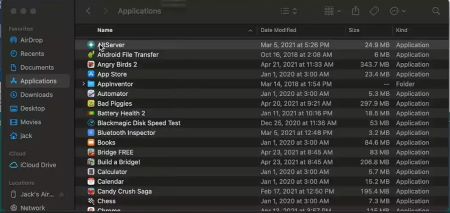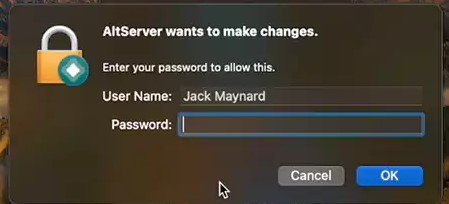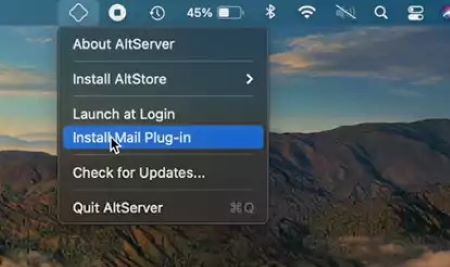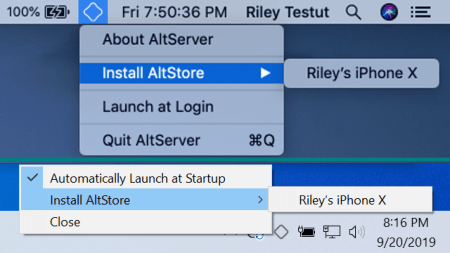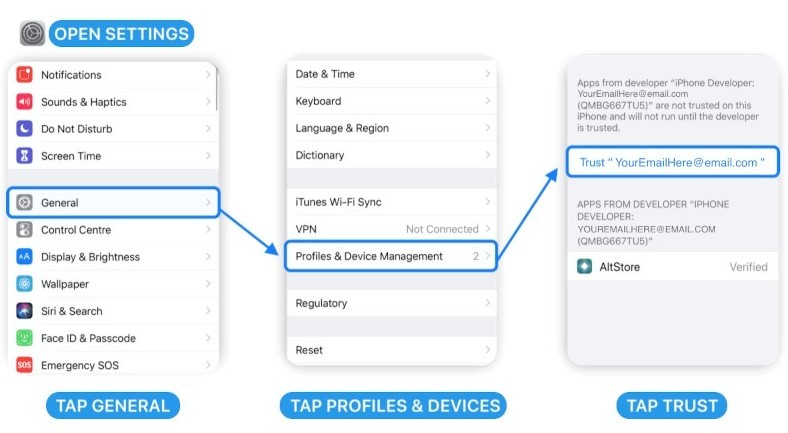Altstore Install on iPhone, iPad | Download Altserver on Windows & Mac
AltStore – A Popular iOS iPA file signing tool and Alternative App Store developed by two dedicated iOS App developers Riley Testut and Shane Gill, As a free and open-source project for Non-Jailbreak iOS community Users. AltStore resigns iPA Apps Your favorite Cydia tweak apps, Hack games and Emulators with your personal App developer certificate and allows you to sideload iPA App directly onto your iPhone or iPad device with your Apple ID.
However, This Process requires both iTunes and iCloud sync for iPA sideloading. Here, Altstore resigns the iPA file and sends that file to the Altserver on your Computer PC. Now Altserver starts the installation of the resigned app onto your iPhone device via iTunes WIFI sync. Also, It periodically refreshes your sideloaded apps in the background to keep the apps from revoking.
Altstore App is built with a clean Interface, It shows every single app that you sideloaded with detailed information and their permissions on a beautifully generated store page. You can also Add Trusted sources and browse apps from those trusted developers. Additionally, The Altstore developers introduced some Advanced Security Alerts. It can automatically alert you if any app changes its permissions, So you confidentially sideload apps without security issues.
Download AltServer for Windows | Install Altstore on iPhone, iPad
- First, Download the latest version of iTunes and iCloud directly from the Apple website (don’t use Microsoft Store) and install it on your Windows PC.
iTunes 32-bit Download iTunes 64-bit Download
iCloud Download
- Now, Download the Updated version AltServer from the below button.
Download Altserver.exe file
- Once the AltInstaller.zip is Downloaded, Navigate to the Downloads folder and Extract the AltInstaller.zip file.
- Click on the Setup.exe file and follow the on-screen Instructions to Run the Server on your Windows PC.
- Connect your iPhone or iPad device to your computer, And make sure the device is unlocked here. Then tap the Trust option on your iOS device.
- Now, Open iCloud and iTunes Apps on your Windows PC and then enable “Wi-Fi sync” on iTunes.
- Now Click on the Search Bar on your Windows computer and search for Altserver.
- Click on the “Run as Administrator” Option and Again Click on YES to continue the installation process.
- Now a Windows Defender Warning Pop-up appears on the screen, Avoid that Warning Message and Click the OK button.
- See the bottom right toolbar Arrow Icon and select the diamond icon.
- Select the “Install Altstore” Option and choose the connected device.
- That’s it, Now the Altstore App starts to install on your iOS device.
Download AltStore on macOS | How to Install Altstore on iPhone, iPad
- First of all, Download the Updated version of Altserver on your MacOS (requires macOS 11 or later) computer.
Altserver mcOS version
- Once the Altserver.Zip file is downloaded, Double-click on it.
- Now the Altserver Icon appears on the screen, then simply open the Applications folder and drop the “Altserver. app” file onto applications folder.
- To Open the App, double-click on the Altserver icon and Click the Open Option.
- Now Altserver icon appears on the top right toolbar.
- Click on the Altserver icon and select the Install Mail plugin option.
- Then you’ll get a pop-up on the screen, then click on the “Install Plug-in” button.
- Enter your mail Password and Click the OK button.
- Then Go to settings>> Preferences >> Manage Plug-ins button and Tick the Altserver Option and restart the mail application.
- Head back to the home screen and click on the diamond icon from the top right toolbar.
- Select the Install Altstore >> Choose Connected iOS device.
- Enter your Apple ID and Passcode.
- That’s it, Now the Altstore App will be installed onto your iPhone or iPad device.
How to Install iPA files With Altstore on iPhone, iPad No-Jailbreak
- First, Download the iPA file from our iPA Library or above Button.
iPA Library
- Now launch the Preinstalled Altstore iPA signer App on your iOS device.
- Now See the top-left corner and Click on the “+” (Add) Icon. Which can help you to add your favorite iPA files to Altstore.
- Once you click on Add Icon, Altstore Automatically scans your iOS device files and shows a list of downloaded IPA files.
- Select the iPA file that you want to install and click on it.
- Within a few seconds, the Altstore server starts the iPA signing and installation process. Mostly, it completes the entire process within one to two minutes.
- Once the iPA file is Sideloaded and Installed successfully then its App icon appears on the home screen and the Altstore My Apps section.
- Note: Altstore Provides a free developer Certificate that lasts only 7 days. After that period, you need to Refresh the App from Altstore.
- Remember, Before Accessing the App, you need to Trust the App Developer Profile certificate from the settings menu. You can easily do this process from the key points given below.
On your iOS iPhone or iPad, Go to Settings menu -> Then Open General Option -> Select Profiles & Device Management and find the App profile name -> Tap “Trust [Your Apple ID],” then tap “Trust” again to confirm.
- Finally, Open the Cydia tweak version App and Access unlimited premium & hack features on your iPhone or iPad without any Jailbreak,
Thanks’ for Visiting iPA Games