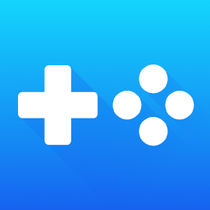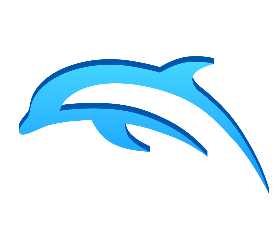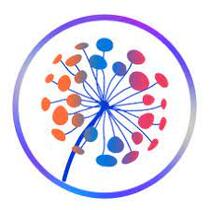Provenance Emu iOS & tvOS is a powerful frontend multi-emulator App developed by talented developer James Addyman for iOS devices. The Developer Addyman – A Clever and active iOS App developer and here the name “Provenance” was inspired by his first supported Game console system called Genesis.
Provenance Emulator App Supports game consoles like Sega Genesis, Sega Master System, Game Gear, SNES, Atari, Bandai, NEC, SNK, and Sony Games on all iPhone and iPad devices. Originally, The Genesis Emulation came from Genesis Plus GX written by Charles Mac Donald, Later another iOS App developer improved its code. Some specific implementations on Provenance are based on the Genesis emulator core and SNES emulator core from OpenEmu.
The Updated version Provenance emulator includes rich graphics and advanced features like customizing Game controllers, Save-state support, SNES support, Full Speed Emulation, Stereo Sound, Advanced Optimized battery use, and more. So, if you wish to play classic Nintendo and Genesis games on your iPhone or iPad device, Then simply add the ROM files to this emulator and access your favorite games without any console.
Provenance Emulator Features:
- Sega Genesis support
- Game Gear support
- Sega Master System support
- Partial Mega CD support
- SNES support
- Gallery Display
- Open In support
- Accurate and full speed emulation
- Stereo Sound
- Open GL rendering
- Save States
- Battery Saves
- Configurable controls
- OpenVGDB for artwork
- Upload custom artwork
Install Provenance Multi-Emulator iPA App on iOS 16 / 17 on iPhone/iPad
First, click on the Provenance iPA Download button above which will help you to get the mod game directly on your iPhone or iPad device without any jailbreak.
Now you will get the configuration pop-up on the screen, to get the app, hit install from the pop-up.
After that, go back to the home screen, and there you will see the 8 Ball app download and installation process.
After installing the app, trust its developer profit certificate from the steps below
Similarly, Go to Settings >>> General >>> Profile and Device Management >>>, then tap on the application profile name.
After that, Tap the Developer Profile name there again >>> Finally, click on the Trust option from the pop-up window.
After completing the whole process, go to the home screen. And then play your favorite GameCube games with some advanced features for free.
Note: Sometimes the app will fail to install on your iOS device. This is mainly due to the profile revoked by Apple. So, you can use Cydia Impactor or Altstore to sideload its iPA file on your iOS device.
Thanks’ for Visiting iPA Games